Setting Up Your ParentSquare Account
What Is ParentSquare?
We will use ParentSquare to communicate with parents and guardians via phone calls, text messages, and emails, providing both informational and emergency updates. All families and staff will receive calls, texts, and emails, regardless of whether you create a ParentSquare account. However, by creating an account, you will be able to change your notification preferences, adjust your language preferences, and view all messages previously sent to you, as well as access staff directories and other relevant information.
Activate Your ParentSquare Account
ParentSquare automatically generates an account for each parent or guardian using the primary email address and phone number provided during the registration process or through the PowerSchool Parent Portal. To create a ParentSquare account, go to parentsquare.com/signin and enter the email address or cell phone number associated with your ParentPortal account. Or you can download the free ParentSquare App and sign in that way.
-
Apple iOS - App Store
-
Android - Google Play Store
Verify Your Contact Information
After logging in, click on your name in the top, right corner of your screen and select My Account to see the contact information we have on file for you (in the mobile app, click the triple bar menu at the top left, select Account, then My Account). ParentSquare offers translation to more than 100 languages. Each parent and guardian can choose their own language preference in My Account.
Language Settings
ParentSquare allows you to change your language setting so that you can receive posts in your preferred language.
-
From Home, click the down arrow next to your name in the upper right.
-
Select My Account.
-
Click on Language Settings in the left-hand sidebar.
-
Select your preferred language from the dropdown menu and click Save.
-
From Home, tap the triple bars (menu) in the upper left.
-
Select Account, then Preferences.
-
From the Preferences screen, select Language.
-
Choose your preferred language. You will receive all post messages in your preferred language.
Here is a help article on how to change your language settings.
Notification Settings
You can control how and when you want to receive notifications from District 64 and your children’s schools. Choose to receive your emails, texts and app notifications instantly or once a day in the evening (the Digest setting).
-
You can only turn on text notifications if we have a working cell phone number on file for you in the PowerSchool ParentPortal and you can only turn on app notifications if you choose to download the app.
-
You cannot turn off Urgent Alerts, but these will only be sent in a true emergency situation.
-
District 64 staff member sending the message can override the digest setting, and send you a message instantly in situations when the message cannot wait to be received in the evening (such as the cancellation of an after-school event or a delayed bus route).
What Does Merge Accounts Mean?
-
User is a staff member and parent: combine staff account with personal parent account to access both with one login. All emails and phone numbers remain associated. Note: Staff must sign in with the email or phone number associated with their staff account.
-
Parents share an email or home phone: their accounts will automatically link if they are listed with shared contact information.
-
User is missing a student or school from their main account: they have a second account for student or school that can be merged.
This site provides information using PDF, visit this link to download the Adobe Acrobat Reader DC software.